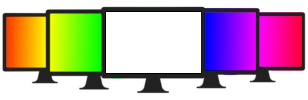Black Screen | Enable Dark Black Screen in FullScreen Mode
Turn your display into full black screen on any device. Use the black screen to test dead pixels, cleaning screen, compare displays, or save power etc.
How to turn on Black Screen on your device?
Follow the steps to enable a dark black screen on a laptop, computer, or mobile device.
- Visit whitescreentest.com on the device on which you want to set a black screen.
- Choose the black color from the colors provided on the webpage.
- On the next page, click on the big black box.
- After clicking, your device’s screen will be dark black in fullscreen.
- Press Esc key to make your screen normal again.
- Optionally, you can also add a text message to display on the screen.
Uses of Full Black Screen
Dead/Stuck Pixel Detection: Dead pixels are not so easy to spot. With a black screen followed by other colors, you can easily detect the dead pixels. If you are still not able to find bad pixels, use our special dead pixel test to thoroughly check for dead pixels on your screen.
Cleaning Screen
If you like your screen dazzling clean, you must use the black screen tool on this website. Even the tiniest dust particles are clearly visible with a dark background. Once you enable the black screen, you’ll see all the dust on your display and get rid of it for good!
You must also use the white screen to see any dark-colored dust particles and clean them off for best results.
Compare Display technology (OLED or LED)
A black screen is the best way to test what technology a display uses. It is really simple to check. Just turn on the black screen on your device and turn off all other lights.
Now, if you see a pitch-black display, it's an OLED screen as all individual pixels are turned off. If you see a greyish screen, it means you have an LED display on which pixels are still turned on.